E-IPO Online Application
with GCL
Be a part of the Company’s shares and public offerings in a fast and secure way through our reliable & research-based analytical platform for submitting IPO applications assuring a 100% paperless and time-saving process.

Create a UPI ID.
Follow the steps to generate your UPI ID.

-
01.
Install and open a UPI
app on your phone. -
02.
Select a mobile number
registered with your bank. -
03.
Login with setting up a 4 digit
application password. -
04.
Select and link your primary
bank account to be used
for IPO. -
05.
Set your UPI pin by entering last
6 digit and expiry date of your
debit card. -
06.
Enter the OTP which you just
received along with the ATM
pin. -
07.
Setup your UPI pin.
-
08.
Your UPI ID will be
generated.
Apply for E-IPO online using our app.
Steps to apply for E-IPO online.


Step 01 01
Log-in to GCL website by typing www.gclbroking.com in a browser.
Step 02 02
After login to our website click on ‘Apply IPO’ button on the top header.




Step 03 03
By clicking on ‘Apply IPO’ you will land on the ‘IPO Application Portal’ page from where scroll down a little bit and click the ‘Apply IPO Online’ button.
Step 04 04
You will see the list of active or upcoming IPO’s, select the one you want to invest in and scroll to see the issue details of the selected IPO, and click on ‘Apply’.




Step 05 05
Here if you are registered with GCL select ‘Yes’ and type your PAN number registered with GCL and click ‘Submit’.
Step 06 06
Check you pre-filled personal details such as UPI ID, name, category, client ID and IPO details such as share quantity, rate, amount and discount and click on the ‘Submit’ button.




Step 07 07
And thats it. Your IPO application is submitted you will see a message on the screen with your application number.
Step 08 08
Just after submitting you can also check the status of you IPO application by writing your application number on the ‘Application Status’ page (on the top right corner).

Authorise the UPI mandate to block payment.
Follow the process to authorise the UPI mandate.

-
01.
Open UPI app, go to profile – settings – One-time mandate. The profile option is at the top right corner of the screen.
-
02.
Click on ‘Authorize’ to accept the mandate request and enter your UPI PIN. You can check the IPO application number and details on your registered email ID.
Need Assistance, Call us at: 0141 6625500
-
UPID is compulsory for apply through Our Portal.
-
The bidding will happen in the retail category where the IPO application amount cannot exceed Rs 2,00,000.
-
One can check the UPI list as well as the banks eligible for the UPI bidding from the NPCI Website.
-
Please note the amount would be blocked and not deducted from your account and the same would be released if there is no allotment to your demat account.
-
Online bids to be entered through the Our portal between 10 a.m. to 5p.m. on the working days of the IPO




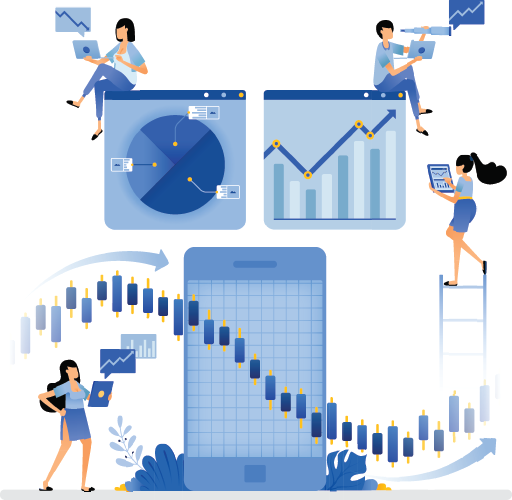
 GCL Trade+
GCL Trade+  GCL Sanchay
GCL Sanchay  E-IPO
E-IPO  MODIFY E-KYC
MODIFY E-KYC  Algo Trading
Algo Trading  GCL Back Office
GCL Back Office  GCL Back Office
GCL Back Office